BOFU Calculator Report
Introduction
This Documentation explains each tab in the BOFU Calculator Report. The aim is to simplify the workflow of keeping lead states consistent between the clients SFDC and the related process in WMS.
The report supports two types of bulk updates:
- Re-activate WMS processes that were previously disqualified and have been re-activated again in the clients SFDC
- Update active WMS processes that have progressed in the clients SFDC system
The update process is different depending on the type of bulk update that needs to be conducted. The introduction tab shows the actions that must be taken and who is responsible for the action to complete the bulk update:
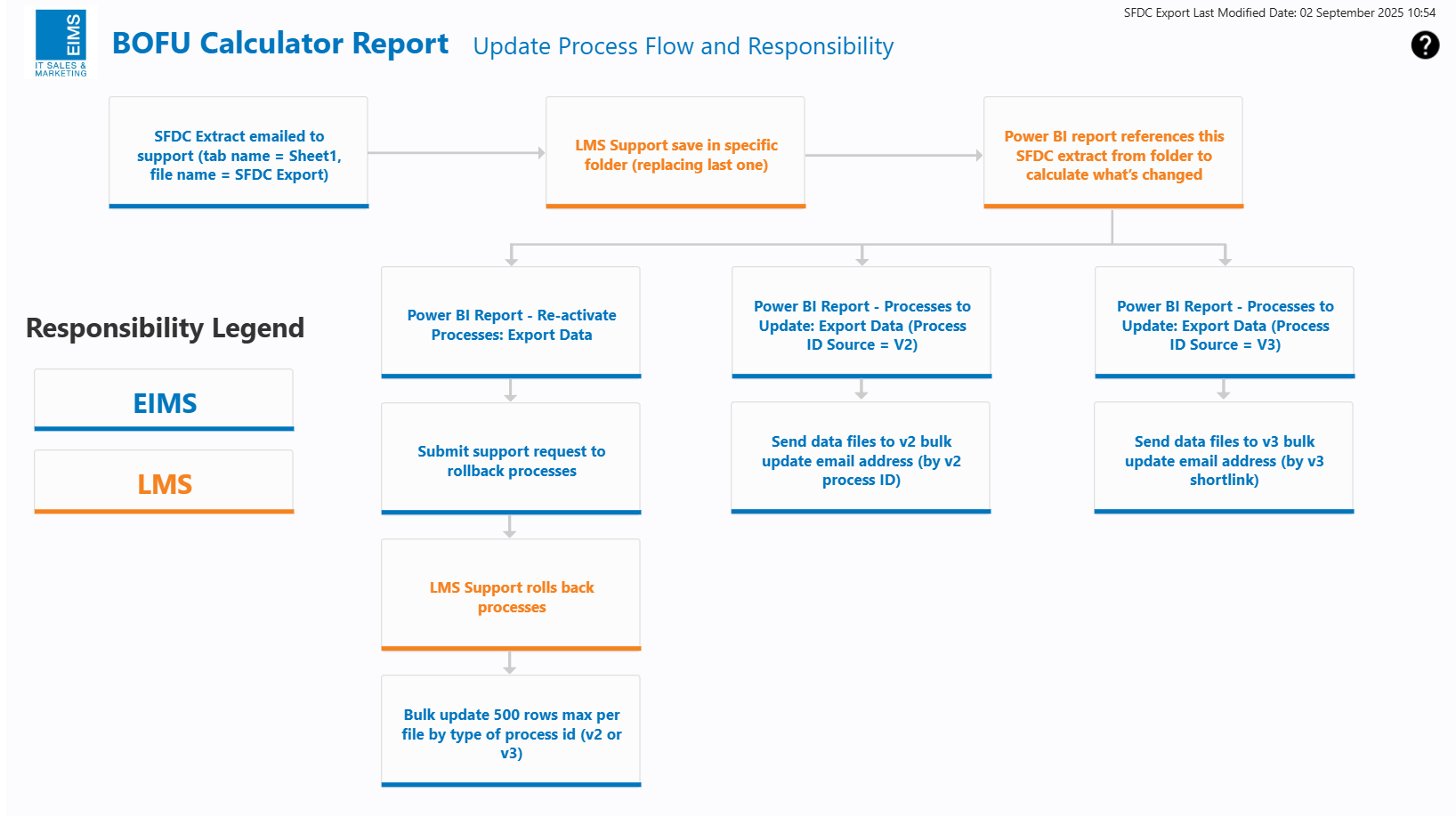
Re-activate Processes
This tab displays all processes that have been re-activated in SFDC and are currently Disqualified in WMS. Follow the steps below to complete the bulk update process for the "Power BI Report - Re-activate Processes" track:
- Use the "Process ID Source" filter to swap between V2 IDs and V3 Shortlinks
- Download the table to an excel file by hovering the cursor over the table, click the "More options" button in the top right corner, and select "Export data" from the menu
- Delete applied filters row at the bottom of exported data and Rename tab to "Sheet1"
- Submit a support request to rollback the processes (V2 and V3)
- Once the support request is done, you send the extract to the relevant email
Each client will have their own set of bulk update emails (one for updating by V2 IDs and one for updating by V3 Shortlinks), you can find the appropriate emails at the bottom of the "Instructions" panel.
Processes to Update
This tab displays all processes from SFDC with a lead status that does not match with the lead status in WMS. Follow the steps below to complete the bulk update process for the "Power BI Report - Processes to Update" track:
- Use the "Process ID Source" filter to swap between V2 and V3 IDs.
- Download the table to an excel file by hovering the cursor over the table, click the "More options" button in the top right corner, and select "Export data" from the menu.
- Delete applied filters row at the bottom of exported data and Rename tab to "Sheet1".
- Send the extract to the relevant email:
Each client will have their own set of bulk update emails (one for updating by V2 IDs and one for updating by V3 Shortlinks), you can find the appropriate emails at the bottom of the "Instructions" panel.